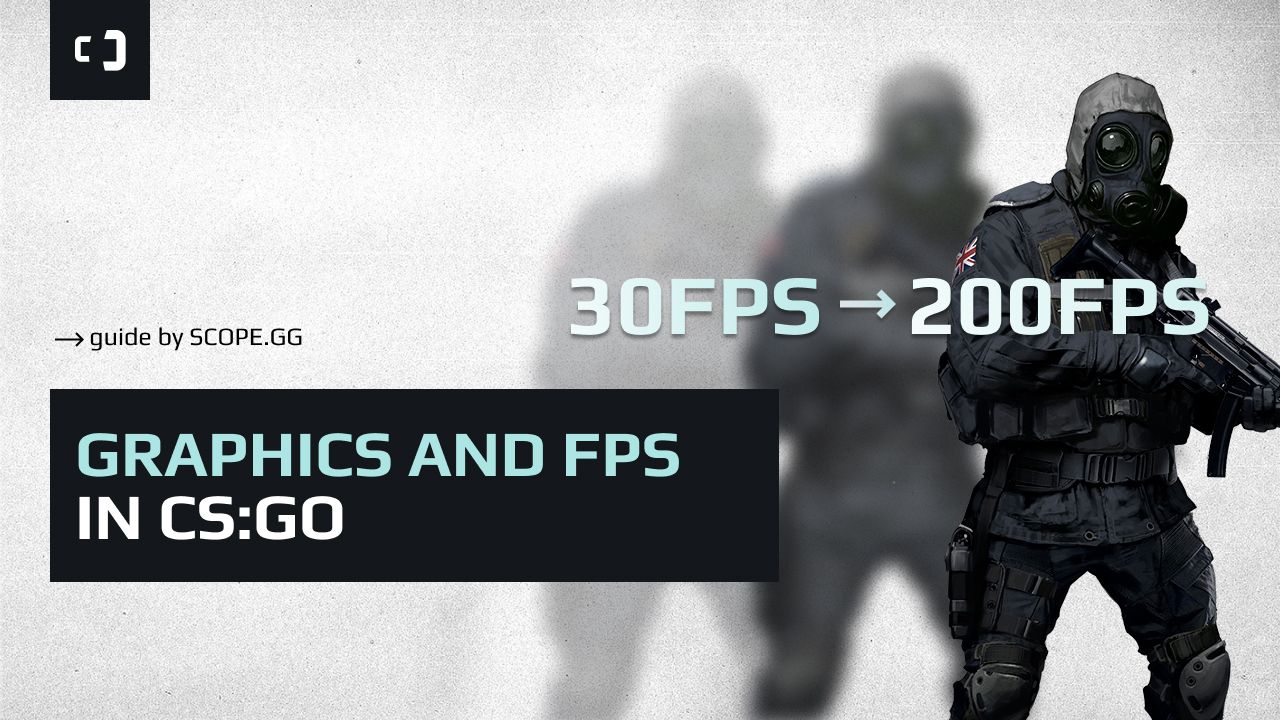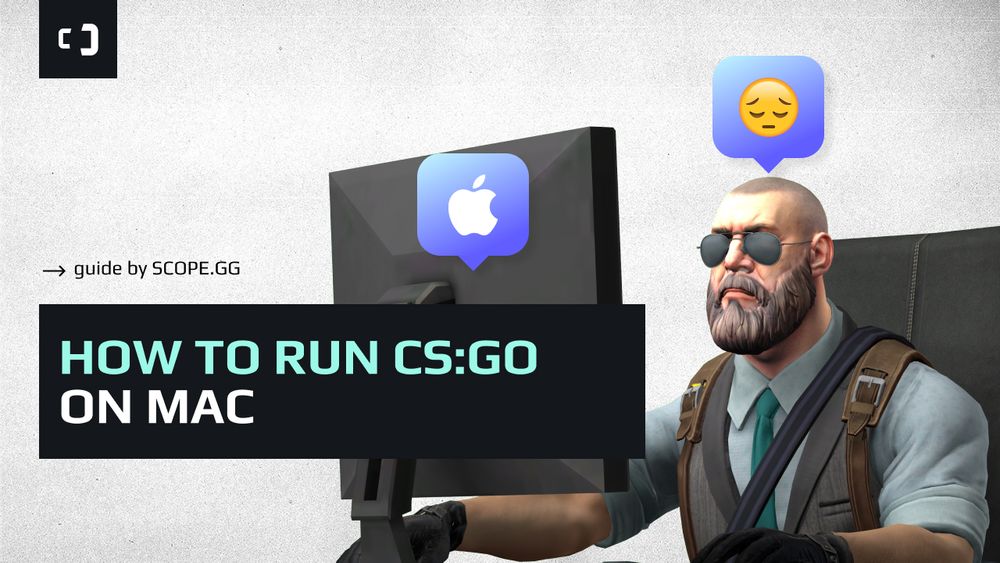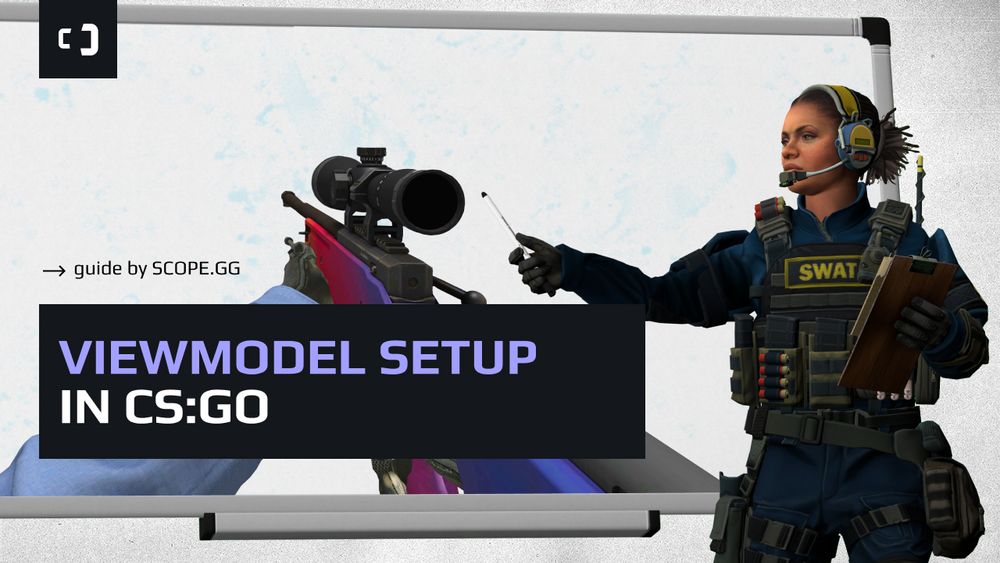Types of settings
There are 2 types of settings that might affect your FPS ratio: in game settings and outer settings. Outer settings could be different: videoadapter settings, your OS, drivers and other stuff that might affect your computer perfomance. In game settings are mostly graphic ones, but there are also another things that might make your game a bit slower.
A lot of players set their graphic settings to lowest possible, even if they have good PC. They are doing so because they want to get as many FPS as possible, because good framerate makes the game a bit easier. But in our opinion it is not good to go for lowest settings and resolution - sometimes you will not get more than 20 or 30 FPS from it, but graphics will be much worse, so it going to be much harder for you to focus on tiny, but important details on your screen. So it is very important to know which settings you should optimise, and which you should not.
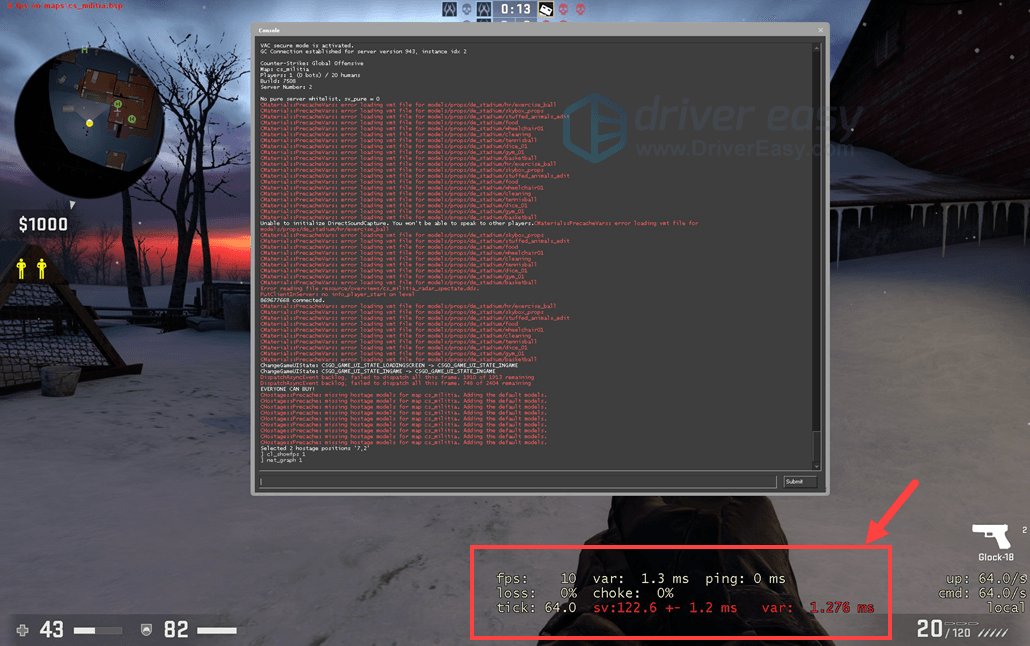
Videoadapter settings
The first thing you need to do is to check your videoadapter settings, because your videocard is the most important thing in case of getting decent framerate. How to set everything right?
Well, first of all you need to know it`s manufacturer. It will help you to understand further steps. Usually CS:GO players have NVidia or AMD ones, but it could be others.
For NVidia:
You should rightclick on your desktop and choose "NVidia Control Panel" - "Manage 3D Settings". You can choose CS:GO in there, but it is not necessary. If you will not do that, the settings you choose will be applied for every single program. It is good if you use your PC only for gaming purposes.
When we set up the NVidia settings we are doing so to get the best perfomance from the PC. Simple thing to make it happen is to deactivate all unnecessary settings and programs and choose maximum perfomance setting.
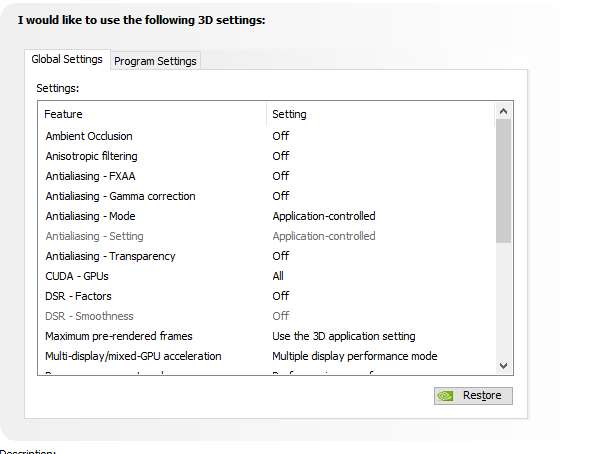
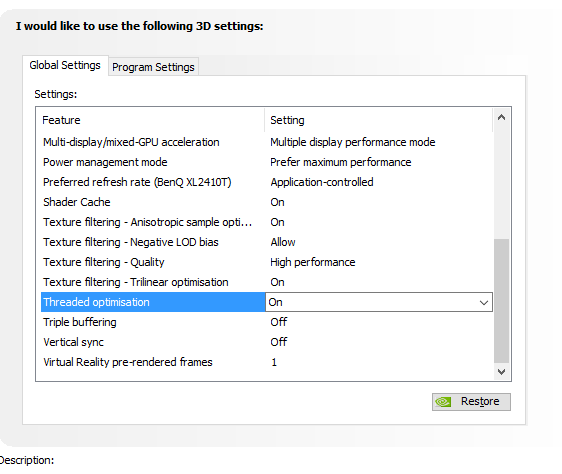
For AMD:
The process here is quite similar to what we did with NVidia. Rightclick on desktop - "AMD Radeon Settings", afterwards we need to go to Gaming and CS:GO. You need to set up following options:
- Anti-aliasing Mode: Use application settings
- Anti-aliasing Method: Multisampling
- Morphological Filtering: Off
- Anisotropic Filtering Mode: Use application settings
- Texture Filtering Quality: Perfomance
- Surface Format Optimization: Off
- Wait for Vertical Refresh: Off
- OpenGL Triple Buffering: Off
- Shader Cache: если CS:GO стоит на SSD - On, в противном случае - Off
- Tessellation Mode: Use application settings
- Frame Rate Target Control: Disabled
PC settings
OS optimisation is very important. After you did everything right you might get 50-100 additional FPS, if you got around 150 before. But surely it is not an easy thing to do and you need to know what exactly you have to change.
First of all, you need to delete programs that might be working without any purpose, such as XBox Game Bar for example. These programs are negatively affecting your PC perfomance and they are not necessary. We are strongly recommend to turn off or delete everything you don`t need. For doing so you should go to "Delete programs" section and choose which ones you want to remove.
There is another thing a lot of players might forget to do - high perfomance mode. Some players do not know how important this setting is and they are usually going for high quality instead to make their picture looks better. In fact, high quality mode is making your computer slower. In order to set high perfomance mode you should go to: "My Computer" - "Settings" - "Additional system settings" - "Additionally" - "Perfomance" - "Maximum perfomance". It is recommended to turn on font smoothing option, because with this thing turned off fonts will look very bad, which is not good for your eyes.
Next important part of our optimisation is a power plan. It is quite simple here - we just need to go to set high perfomance mode in power options.
And the last thing that is much needed to do is to clean up the startup. Just press Ctrl + Alt + Del and choose Startup in the menu to get there. Take a look on programs, filter them (hide system ones) and see which ones you are not using. The best thing to do is to remove as many programs from there as possible and turn them on manually, when you actually need them.
Settings in CS:GO
CS:GO settings are also important for your FPS, that is quite obvious, especially if your PC is not good. But you need to know which settings are affecting the framerate in order to be able to make the optimisation and get the highest possible FPS.
First of all: your resolution is very important. Better quality needs more resources from your PC, that is why if you have the same settings, but different resolution you might have more than 2x difference in FPS between them. Low resolutions are good for players without decent PC, but you don`t have to set 640x480 to make your game enjoyable, in fact it won`t make it because with this resolution your game will look like complete rubbish. If your PC is not good, 1024x768 might be the best choice for you. Even some of the big names playing on this resolution, XANTARES for example.
Setting up video options is quite simple - just set everything on low and turn other things off, but don`t turn off multicore rendering. It is the only setting that affect your PC perfomance in a good way.
Have fun, hope your PC is good enough to get you enough FPS to enjoy our favourite game! :)