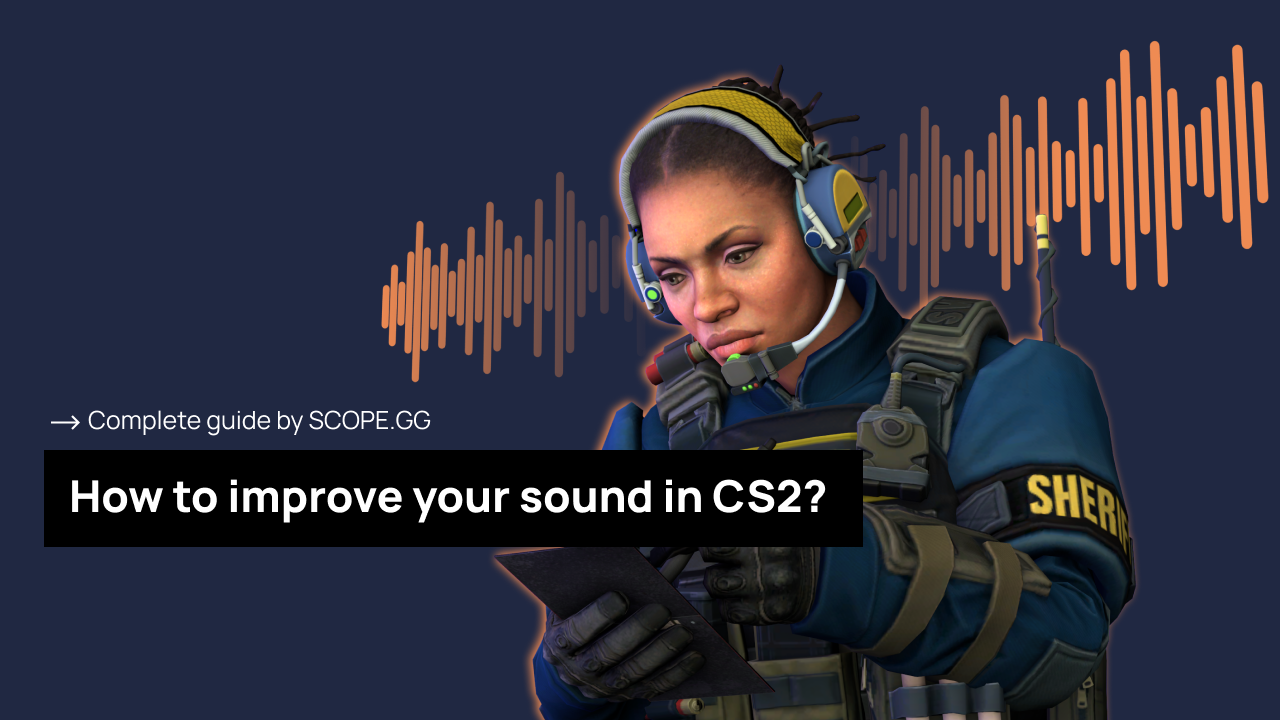Here are some tips on optimizing sound settings for a better gaming experience. Whether you are a skilled player or a novice, understanding the importance of sound settings is crucial.
We will provide a step-by-step guide to adjusting various sound settings in CS2, from volume levels to audio effects. You will learn to find the perfect balance between game sounds and voice chat and optimize spatial audio for accurate rendering.
The Importance of Sound in CS2
In Counter-Strike 2, sound optimization plays a core role, as sound effects allow players to navigate in space and detect the presence of nearby enemies. Players can hear when an enemy is running nearby, shooting, reloading a weapon, throwing a grenade, or planting a bomb.
Walking on the water makes more noise. You should be aware that this can reveal your position.
In the latest Release Notes, Valve has increased the audible distance of breaking glass window sounds and also added the sound of walking on the railing.
The Different Sound Settings in CS2
With the release of Counter-Strike 2, the game has several new sound settings such as EQ Profile, L/R Isolation and Perspective Correction. Let's look into each setting and choose the appropriate one.
Master Volume
This one sets the overall volume of the sounds in the game. It shouldn't be too low, as you need to be able to hear the sounds perfectly. Optimal values are between 70 and 100.
Audio Device
This option allows you to select the audio device used by Counter-Strike. The drop-down menu lets you choose a different one.
EQ Profile
You will hear everything better, but it may be a little harder on your ears. For professional competition players, Crisp is better. If you play long sessions, choose Natural. Smooth is the worst option here, as it makes it harder to spot enemies.
L/R Isolation
It combines sound from the left ear with the right ear sound, creating a more natural and realistic one. This action allows you to hear information that is closer to the source. If you set it to 100%, you'll hear the centre much farther away, and you'll be able to better distinguish where sounds are coming from left and right. The range between 50 and 100% is preferable, but you can play as much as you like.
Perspective Correction
When "Yes", sound sources render relative to the screen's field of view.
When set to "No", the sound at the edge of the field of view will sound heavily skewed to the L or R side.
How to Optimize Your Sound Settings
Because CS2 sound awareness is vital, we'll help you get your audio settings right in this section. Keep in mind that you can always change one or more of the settings to suit your needs.
Sound Effects
Let's move on to the Audio Settings, we need to set this up correctly as sound and communication play a key role in CS2.
| Master Volume | 84% |
|---|---|
| Audio Device | Default Device |
| EQ Profile | Natural |
| L/R Isolation | 100% |
| Perspective Correction | No |
| Enable Voice | Press To Use Mic |
| VOIP Volume | 100% |
| Streamlined Push To Talk | No |
| Play Audio When Game in Background | No |
Music
Customizing the music in CS2 is crucial since it includes sound effects that impact gameplay. Optional settings include Main Menu Volume. Players may prefer lower volumes to avoid annoyingly loud sounds.
| Volume Setting | Value |
|---|---|
| Main Menu Volume | 0% |
| Round Start Volume | 0% |
| Round Action Volume | 0% |
| Round End Volume | 40% |
| MVP Volume | 40% |
| Bomb/Hostage Volume | 30% |
| Ten Second Warning Volume | 30% |
| Death Camera Volume | 0% |
| Mute MVP Music when players are alive | No |
Voice Chat
This setting is essential for communicating with the team. A small step-by-step guide on how to do this:
- Open CS2 Settings
- Proceed to Audio
- Select Press to Use Mic from the Enable Voice drop-down
Now, when the Voice is enabled, we can proceed to button bind:
- Click on the Keyboard / Mouse
- Select Communication Options
- In the Use Mic section, bind a convenient button for push-to-talk.
Tips for Improving Your Sound Awareness
To help you hear the enemy better, here are some sound tips:
- Footsteps — thanks to the enemy's footsteps, you can accurately understand your opponent's location
- Weapon — firing is always noisy, allowing you to spot the enemy more easily
- Bomb — if you listen to the bomb's countdown, it can tell you where the bomb is and how many seconds are left before it explodes
- Environmental — the sounds of breaking objects or shattering glass also help you locate the enemy
Absolutely every sound in Counter Strike 2 has a meaning. If you hear something suspicious near you, it is an enemy.
FAQ
How important is sound in CS2?
When playing Counter-Strike 2, sound is a vital aspect of the game. Players can utilize various sounds to gain an advantage.
What are the different sound settings in CS2?
Three new sound customizations have been added to the game, which we've covered in detail in this article.
How do I optimize my sound settings in CS2?
There are many settings to optimize the sound settings. Some of them are customizable. Others require explicit settings.
How to make CS2 sound better?
Improving the sound quality of your game depends on various factors, such as your devices and game settings. Getting it right can help you overwhelm your enemies.