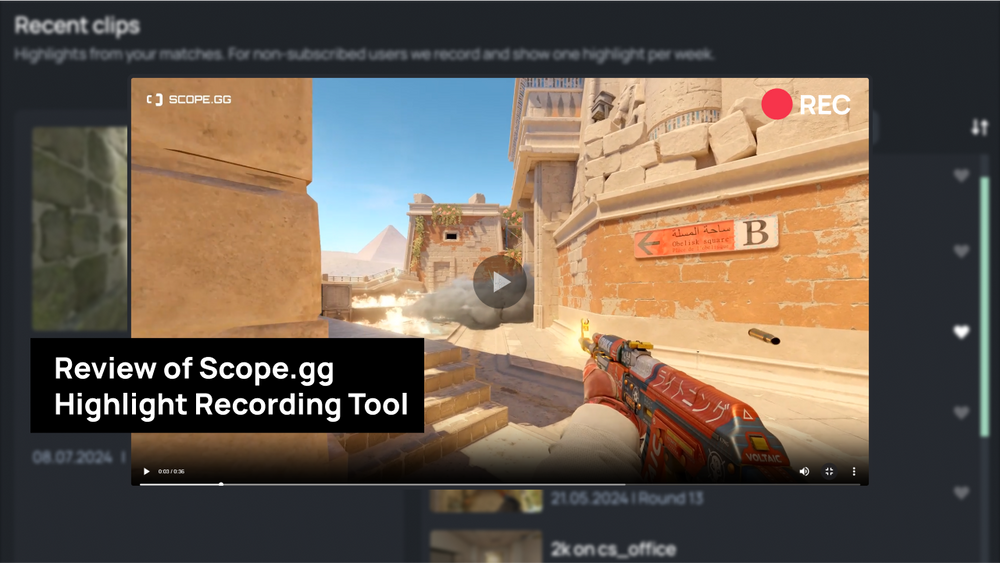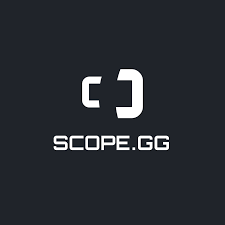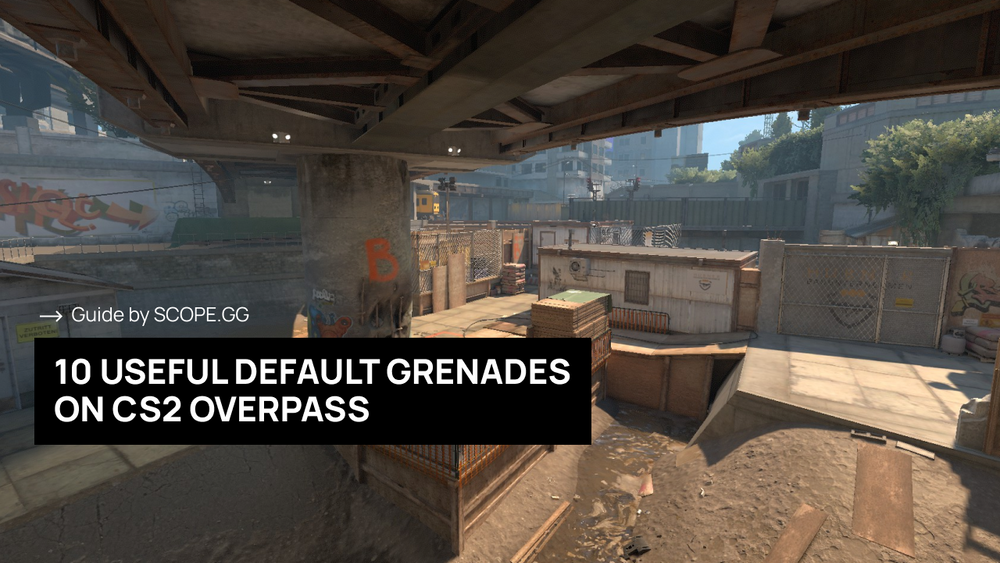Demo replay, or simply "demo" is one of CS2 tools that allows you to view recordings of your or someone else's matches. In contrast to the usual screen recording or stream, a demo lets you see what each player was doing on the map at any time, and from different angles. The option to watch demos helps both understand where the player made a mistake and track patterns of enemy behavior, learn new tricks, and even identify cheaters.
How to Watch a Demo in CS2 - Quick and Concise Step-by-Step Guide:
1. Download or record the demo and determine its' location.
2. If you downloaded the demo from external sources, move it to the game's folder: "Steam\steamapps\common\Counter-Strike Global Offensive\game\csgo".
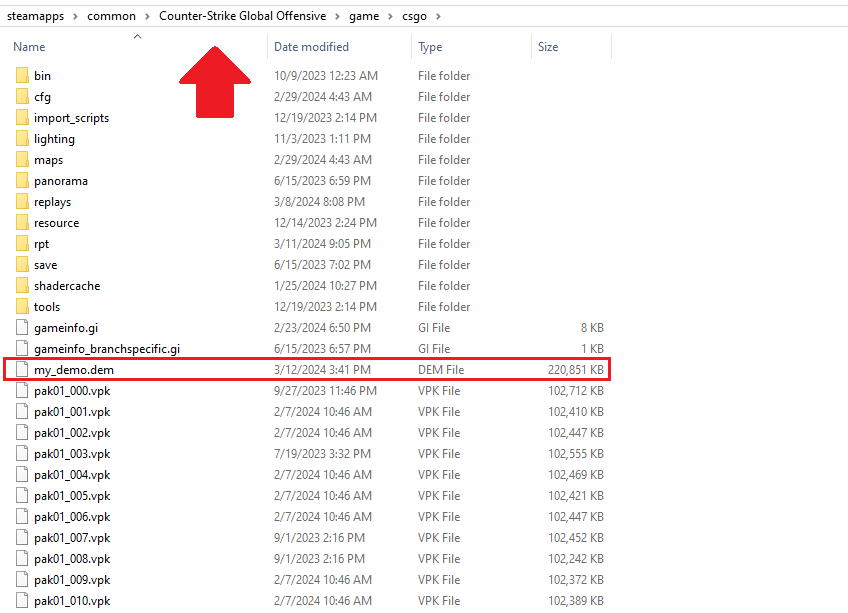
3. If it's a demo from Matchmaking, it will be saved in the folder: "Steam\steamapps\common\Counter-Strike Global Offensive\game\csgo\replays".
4. Open the in-game console and enter "playdemo demo_name" (without quotes).
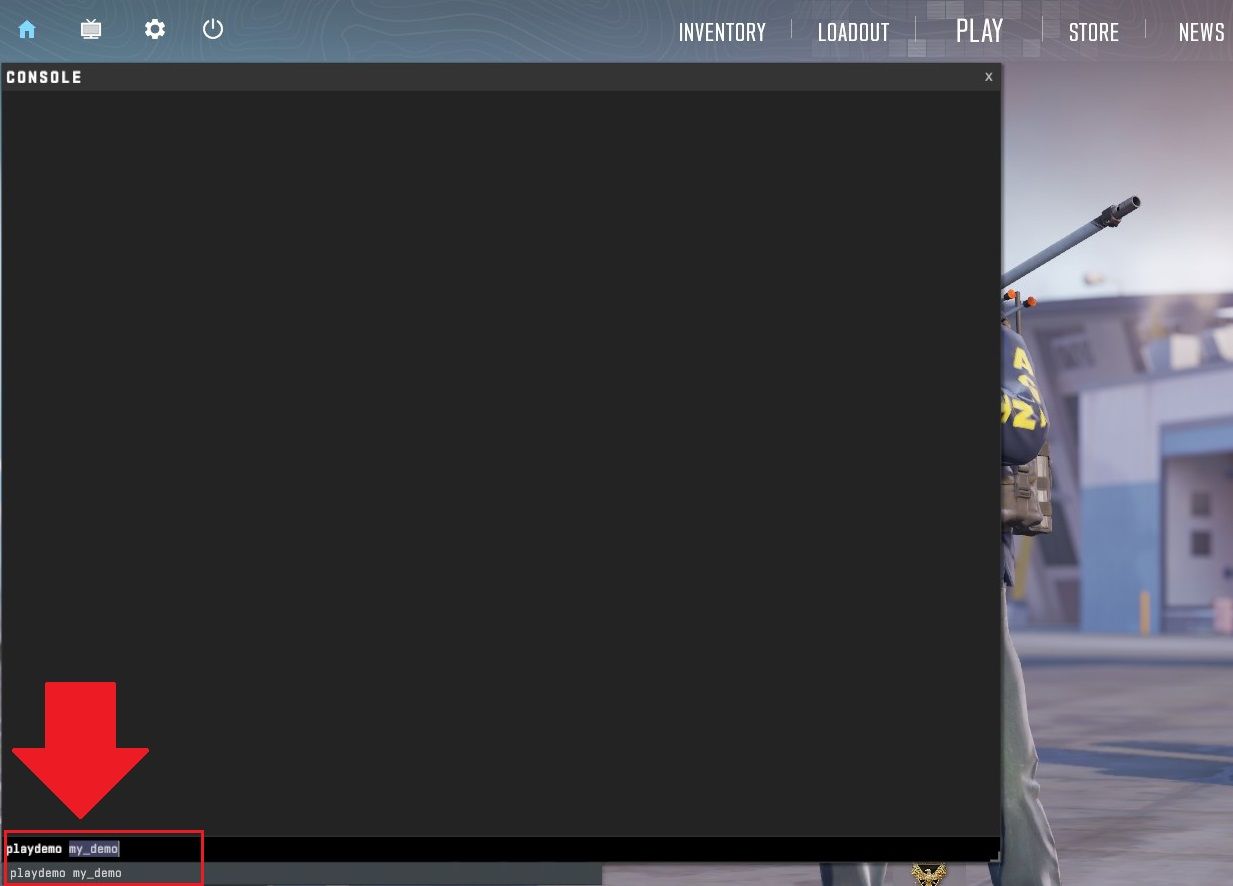
5. The demo will be loaded and will start playing, allowing you to switch between players and use features like X-ray, player following, speed up and slow down playback speed, etc.
6. For advanced demo playback, press Shift+F2 to bring up the interface.

7. If the interface doesn't appear, use the command "demoui" in the console to manually select the desired demo.
What's the purpose of CS2 demos?
It's simply impossible to imagine a pro player's work without watching demos. Today, almost every pro team or organization has their own analyst, the person who, together with the players, watches replays of their games. They can find their own mistakes and track the enemy's actions in that game. These things help to better prepare for your opponent and improve your own game. Any player can do this using the online demo tools. In most of the cases it helps to improve the level of play.

The advantage of a full-fledged match replay is that you can switch to any player on the map and watch his actions from his own perspective at any time. Let's look at the pros of watching replays:
- Analysis of your own mistakes. Do you constantly get killed at the same place, or your plan didn't work? Just replay to that moment in the demo and look at it from the enemy's point of view. Did your grenades really work well? Were the strafes good enough to win in this situation?
- Learning enemy strategies by watching CS2 replay. Learn the timings of both teams and each player separately, check who moves around the map and what positions players occupy. It is extremely important to monitor the placement of the enemy on the map, this will help improve the overall understanding of the enemy’s play on a particular map.
- Search for new grenades on competitive maps. Many teams are in constant search of new grenades that will help them during the game for T or CT side. Sometimes it is not entirely clear where the smoke or flash lands or comes from. By watching the demo you can see not only the enemy’s initial position before the throw, but also remember how exactly to throw a specific grenade.
- Identifying cheaters. The most common and easiest way to see if your opponent was fair. In the demo, it will be clearly seen how the cheater is aiming at the players' models through the walls, how he turns away from flash and used prefires. Best of all, a banal CS2 match overview from the demo will cope with this.
You can endlessly conduct demo analysis in CS2 but at the same time not see your own mistakes. An outside perspective does not always help to notice some small thing that influenced the outcome of the round. But where a living person does not see, a machine will. To better assess player's effectiveness in CS2, you can use some services that automatically collect all statistics in the matches of this player. One of these analytics services is SCOPE.GG CS2 Stats Tool.
On SCOPE.GG, the demo is converted into the 2D replay, which allows you to watch any player in any round played in Matchmaking or on FACEIT without using the game client. The 2D replay section is available in any of your matches on the "My matches" page. Replays are available both from a computer or smartphone/ tablet, which allows you to analyze your mistakes at any time and at any place.
In addition to the section with the 2D replay of the match, here you will find a huge amount of useful information about any player in the match: advanced statistics, grenades, economy, clutches, highlights and mistakes, AIM, enemy zones on the map and even clips of your own best moments that can be easily downloaded.
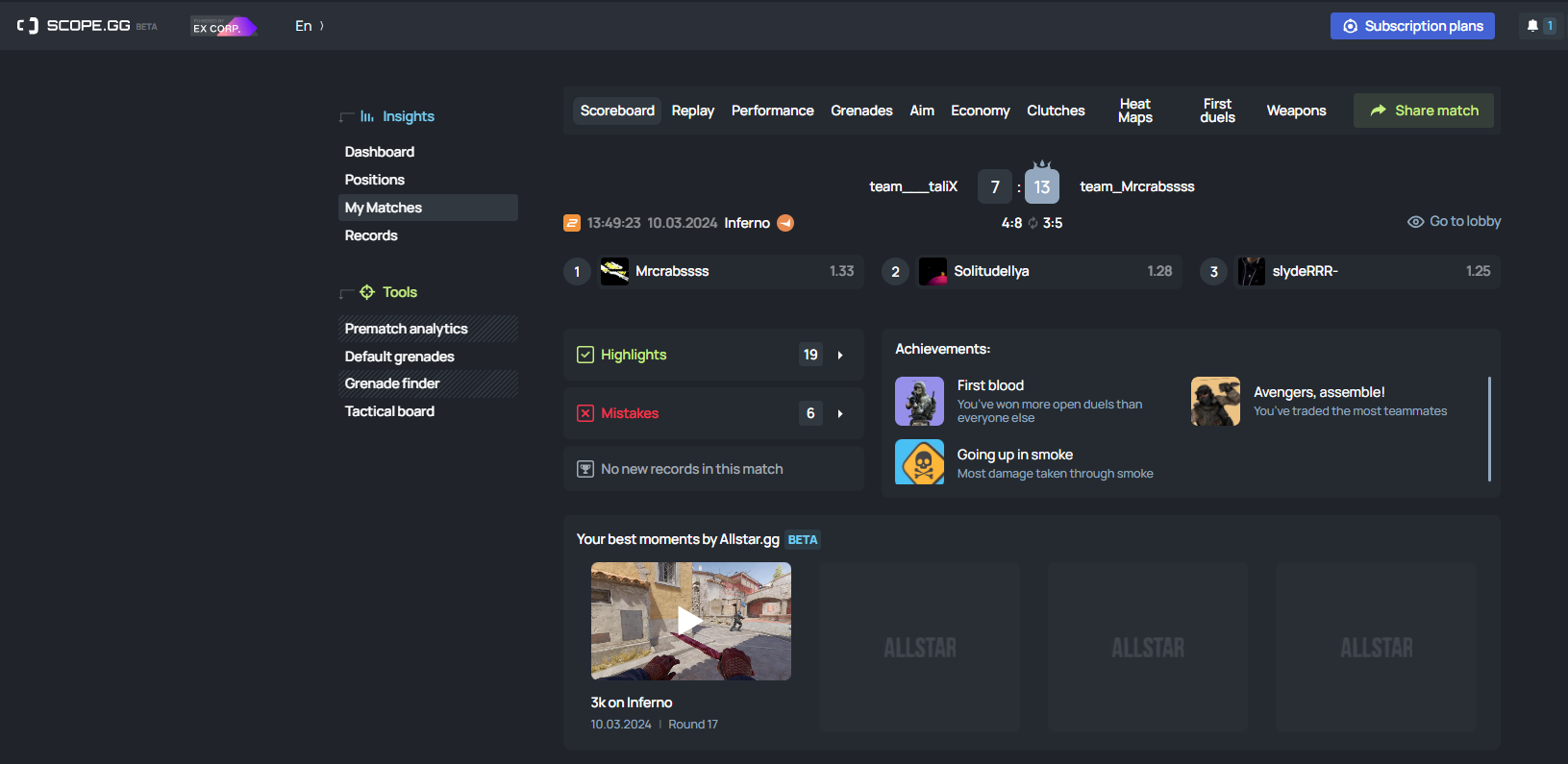
To understand what went wrong in your matches, it is enough to sign up and connect your Steam or FACEIT account. Our system will instantly find all your successes and inaccuracies in matches, as well as give recommendations on how to improve the game.
Increase your rank, win rate, and KDA in CS2

Types of demos and replays in CS2
There are two types of game recordings in Counter-Strike.
- POV demos - the recordings from a specific player's point of view. You won't be able to switch the camera, so if you want to see the actions of the whole team, then you have to download the POV of all five players. If you want more freedom of action, then you can use the second type of recording.
- Full demo matches in CS2. In this case, using the built-in CS2 demo player and hot keys can help you fully monitor the match at any point on the map at any time during the game. Switch between players, change the view of the camera, etc. Most of all, this is similar to the work of the observer, which shows the player's action during CS2 matches on tournament streams.
How do I record a demo of my CS2 game?
First of all, you need to decide what type of demo you need. Making your own POV replay is easy: go to the server, open the console and write "record demo_name" there. You need to write it without quotes, and use any name you like instead of the phrase "demo_name". Later it will be possible to open your recording using the CS2 demo player by Scope.gg.
Note the fact that you need to enter the name of the demo without spaces as the console in CS2 does not understand them, so in the example we used an underscore. To stop recording, just write stop in the console.
By the way, if you are going to play tournaments with your team, then most of them have an inherent rule: each player must record his POV demo from the beginning of the match. If this is not done, then the administrators and judges of the tournament can simply disqualify you from the tournament. In any case, it does not hurt to play it safe once again, because you can be accused of cheating, and only a replay will help maintain your credibility.
Recording a full-fledged demo is more complicated. Usually, the dedicated server of the game itself performs it, when the GOTV observer is connected to it, which means that you will not be able to record it yourself. But there are nuances here.
If you play regular CS2 matchmaking, then you can download the full demo of the game. To do this, just go to the "Your matches" section and find a recent game in the list, the recording of which you want to watch. Press the "Download" button and after a while the demo will be downloaded to your computer.
Other gaming platforms, such as FACEIT, offer to download the recording of the match immediately after the game. This can be done directly on the results page using a special button.
How to watch a replay in CS2?
So, you have downloaded (or recorded) your or someone else's replay, what should you do next?
First you need to decide where these files are located. If you download the demo yourself from third-party resources, such as HLTV, then it is best to drop it into the folder with the game itself. This can be done along the path "Steam\steamapps\common\Counter-Strike Global Offensive\game\csgo". Just don't forget to unzip the demo first.
If you download a replay of your own game in matchmaking, it will be saved to the "Steam\steamapps\common\Counter-Strike Global Offensive\game\csgo\replays" folder. We will tell you further about where to get demos for CS2.
Counter-Strike 2 has several ways to open a replay (demo). The first is the simplest. Just write "playdemo demo_name" in the console, again without the quotes. In this case, normal replay playback will start. If it's a POV recording, then you just have to sit back and watch the game. If this is a full-fledged demo, then it will be possible to switch between players and change the view of the camera. Among other things, you can turn on the X-ray function, as well as open the map and monitor the positions of all ten players on it.
There is also an extended version of the CS2 demo viewer, which allows you to use the functions of a full-fledged instrument as if you were watching a regular movie. You can fast forward and rewind the demo, slow it down and speed it up, and move to the next and previous round with just one click of a button. To bring up the interface of such a player, just press the key combination Shift + F2.
If the interface does not appear (this might occur due to your non-classical binds in the game), you can always type demoui in console. This in-game instrument can help you to manually select the desired demo that you want to watch.
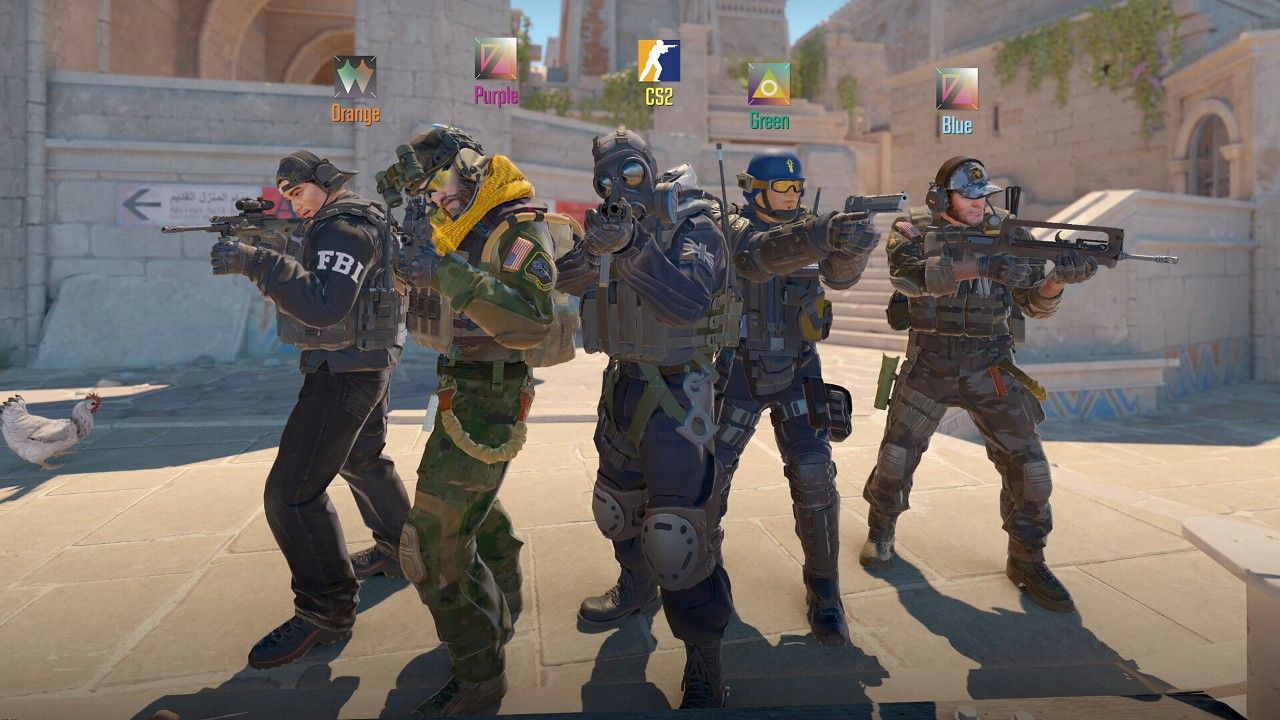
Where can I download CS2 demos and replays?
In addition to the aforementioned method, in which you can even download your own matches after playing in competitive mode from Valve or on FACIET, there are several other resources where you can download replays of matches with the participation of professionals.
The largest site at the moment where you can download demos with the game of professional teams is HLTV.org. It is an aggregator of all the matches of the professional scene over the years. Want to see how NAVI did on Inferno? Just go to the team's page and look for the match in which they played this map. Then press the "GOTV demo" button.
Please note that the replay file will be downloaded from the archive and has the * .rar extension. The game only understands the * .dem extension, so do not forget to first extract the file from the archive and drop it into the game folder.
What if there is no console in the game?
When working with demos in CS2, you can't avoid using the in-game console. But what to do if the console does not open when the "~" key is pressed? Perhaps you just forgot to enable it in the game settings, because the developers decided that this tool is best used only by advanced players. To enable the console in CS2, you need to go to the "Game" section in the settings and put YES in front of the phrase "Enable developer console". Done, you are ready to watch demos and analyze your game!