With the release of Counter-Strike: Global Offensive, along with graphical updates developers added lots of details that may, while being visually pleasing, distract players from the actual game. Among those details are chickens on Inferno, various garbage lying around every map and also bullet marks and tracers and blood pools on the walls. This time, once again, we’ll be talking about setting CS:GO to it’s most comfortable and efficient options and we’ll also tell you how to remove bullet marks.
How to remove bullet marks and blood in CS2?
At the moment, we know that in CS2 (Beta), there is no way to remove bullet marks and blood; the developers have removed the commands from the game. However, since players prefer to clean the surfaces of blood, graffiti and bullet holes to increase FPS, there is a chance that the developers will add this option to the final release version.
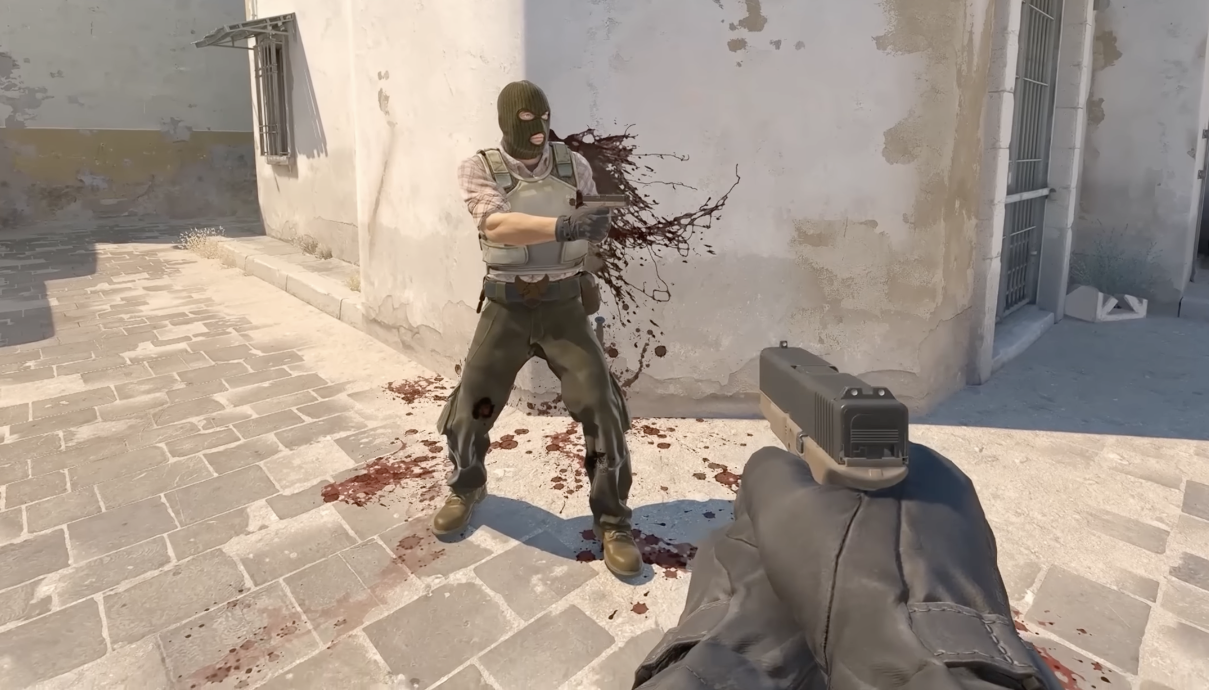
Enabling and disabling bullet tracers in CS:GO
Let’s begin with distinguishing bullet tracers and bullet marks. Sometimes players may confuse one with the other and may search for an option to enable bullet marks, while it’s the bullet tracers are a thing they should be looking for. It is actually a pretty helpful thing, visible bullet tracers allow you to see what a weapon’s spray looks like. We didn’t have an option like this in Counter-Strike 1.6 (you could enable bullet tracers with a console command but they looked terrible), so learning spray patterns and having control over your recoil were much more difficult tasks in the past than they are now.

Nowadays getting accustomed to every weapon in CS:GO for a new player is way more comfortable than it was as bullet tracers help to understand approximate accuracy of every weapon, making the process of getting used to it much easier. Tracers are enabled my default, so a new player will be able to see them right on the first launch of CS:GO. However if you decide to use someone else’s config, tracers might be disabled.
You can not enable or disable bullet tracers via in-game options, however you can do it with a console command. r_drawtracers_firstperson 1 is the command that enables tracers. However it might not work all the time, it depends on the server you are playing on.

Some servers may forbid enabling tracers, some may forbid disabling them.
How to remove bullet marks and blood in CS:GO?
Now let’s take a look at the most annoying and distracting detail for many players, who’ve played CS:GO for some time. Whatever your settings are, after skirmishes maps are full of black bullet holes. Hitting an enemy close to a wall will also leave a huge dark blood splatter on it.
Increase your rank, win rate, and KDA in CS:GO


CS:GO player character’s models can be described by many words, but definitely not bright, especially Counter-Terrorists' ones. Almost every CT model has either green or black gear, that’s why shooting at the moving model like that against the black from bullet holes wall becomes much harder. If you’d also add crimson blood splatters and black explosion marks from grenades, you’d have a big chance to overlook an enemy. You might’ve thought already whether or not you can remove all this blood and bullet marks.
Even though Valve increased the contrast on player character’s models in recent updates, that’s still not enough, that’s why we’ll be using a console once again.
Bloodstains, bullet marks and grenade explosion marks are called decals. We’ll be using the command that removes decals - r_cleardecals. We have several ways to use it depending on our needs. Sometimes it can be enough to use it in the console during the game to clear the walls of unnecessary clutter. It can be useful on Steam Workshop maps or non-competitive maps such as KZ.

In the competitive CS:GO, however, you definitely won’t have enough time to open a console and type a command to remove blood and bullet holes. We can bind a button for it though:
- bind “key” r_cleardecals, key being whatever button is the most comfortable for you. If you have a mouse with side buttons and you aren’t using them for any other binds, you can just use those. Usually these buttons are considered as MOUSE4 and MOUSE5.

This option can be problematic for more veteran players, however. They employ much more buttons than a new player would during skirmishes, making using an additional button inconvenient and maybe even impossible. You probably won’t even remember about it in the heat of a fight. For situations like this we can employ the help of composite binds - binding several actions to a single button.
What does a CS:GO player do all the time? That’s right, runs and shoots. What if we’d show you how to remove blood splatters and bullet marks with the movement buttons? In order to do that, open a console and type the following commands:
- bind "a" "+moveleft; r_cleardecals"
- bind "d" "+moveright; r_cleardecals"
These binds will be more than enough to keep your walls nice and clean throughout the game. Each time you move to the left or to the right all the blood and bullet holes will be removed. We can go even further and bind this command to forward and backward movement.
- bind "w" "+forward; r_cleardecals"
- bind "s" "+back; r_cleardecals"
This way nothing will distract you anymore. Don’t overuse binds like these though. Some players might also add r_cleardecals to a left mouse button, meaning you also clear stuff up when you shoot. As you can imagine, you shoot and move quite often, but this way every time you move or shoot you send two commands to a server instead of one. Overwhelming the server and a game client with commands may cause some problems or even a crash. So you’ll be just fine keeping cleaning binds just to movement buttons.



