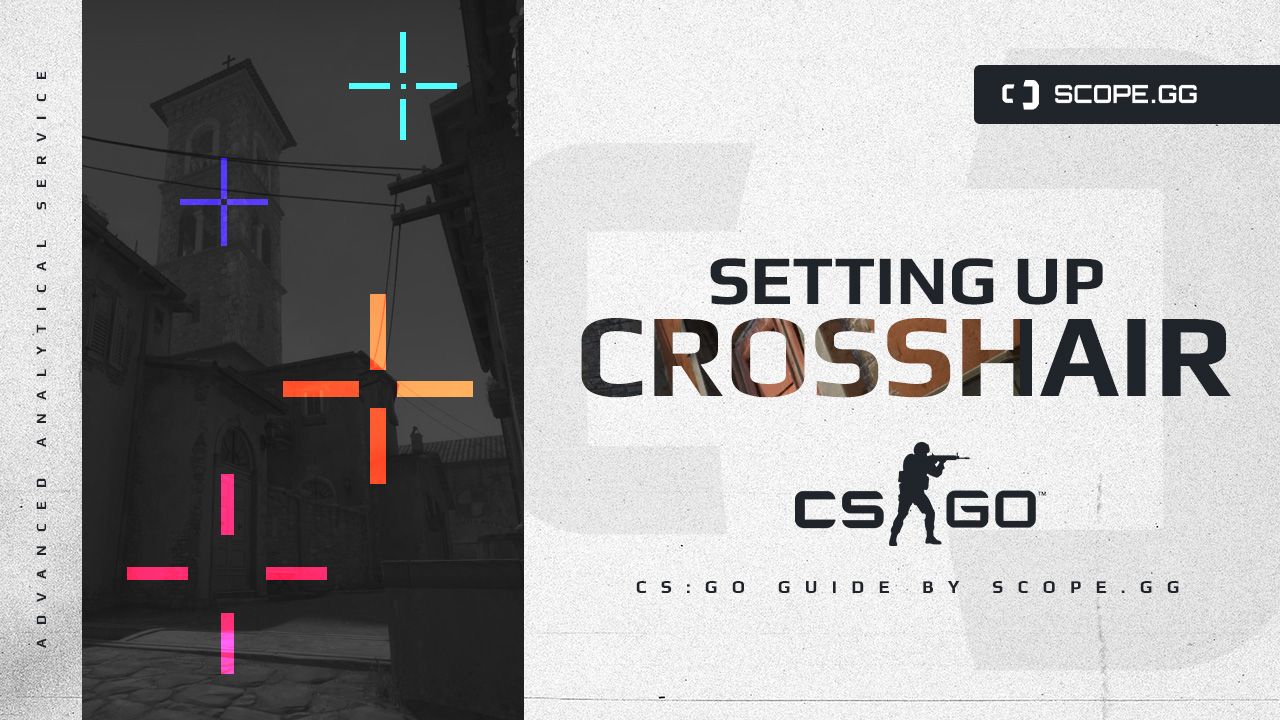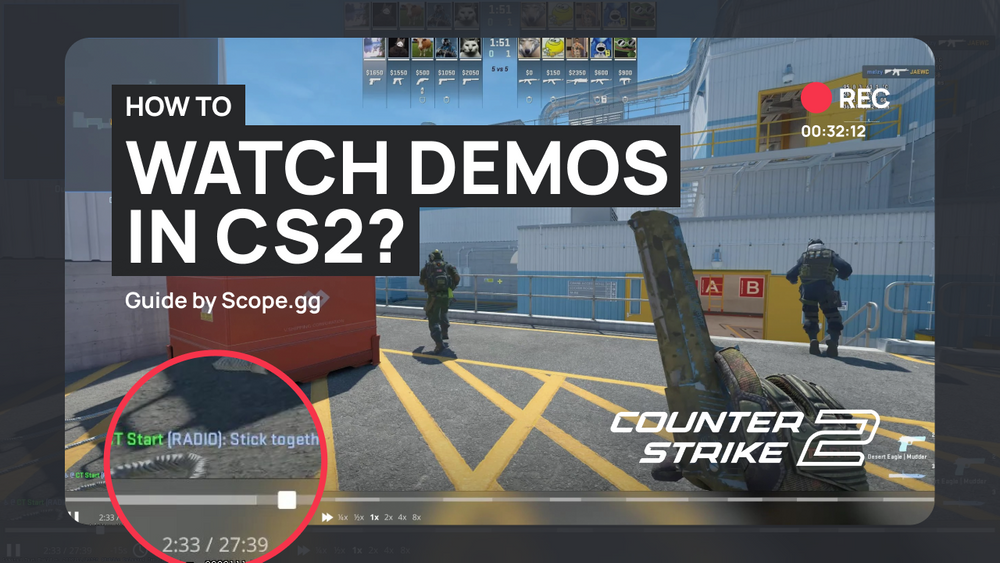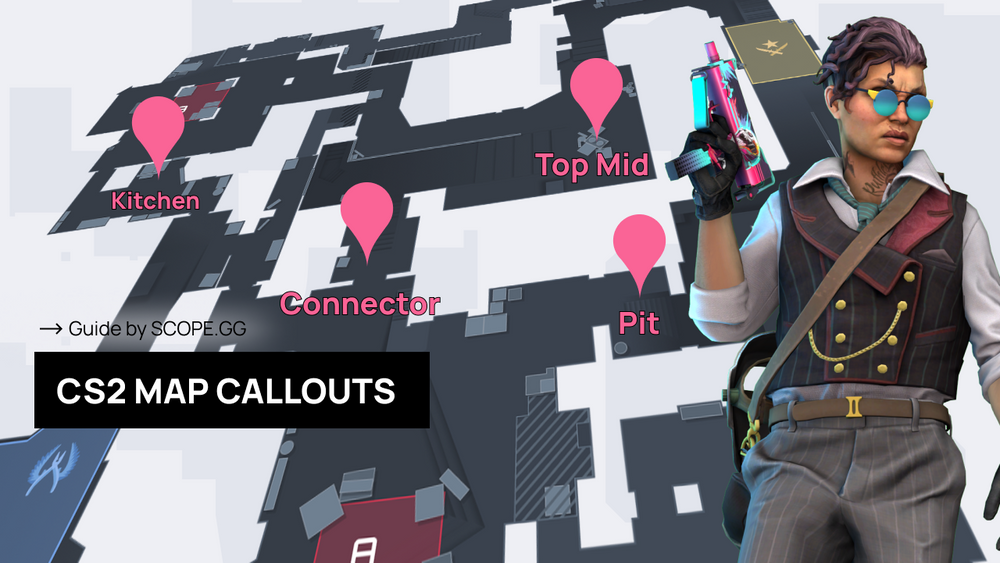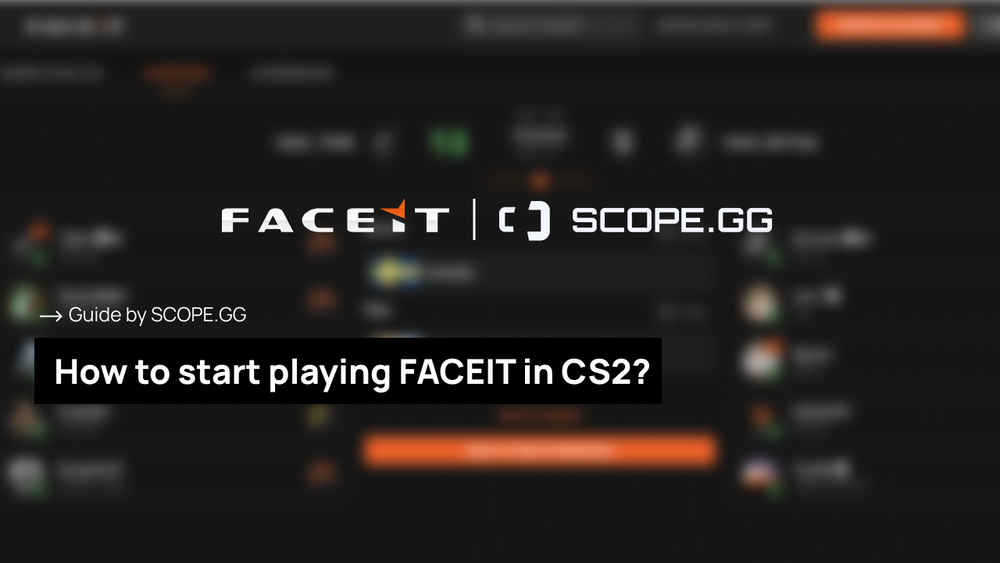In this article we’ll cover different methods of setting up your crosshair for maximum comfort during the game, ranging from the basic settings to a maps that allow you to copy pro-players’ crosshair. The right crosshair setting might help to significantly boost your performance.
Keep up with your performance with SCOPE.GG CS2 Stats Tools!
#1. Nice and easy crosshairs
The game itself allows you to set up your crosshair using the in-game console or by simply changing the settings. Here you can tweak lots of different attributes and parameters including the color, thickness, outline, opacity, size, style, center dot and T style.
The most basic way of tweaking the crosshair is using the in-game settings. The screenshot below shows how different sliders affect the actual crosshair parameters. Try experimenting a bit and find out what suits you.
It is also worth noting that you can also copy a link to your current crosshair to either share it with other players or just save it for yourself. Those links are heavily utilized, but we’ll cover that a little bit later.
#2. Slow and steady crosshairs
Setting the crosshair up via the in-game console is probably the most time consuming way to do that.
Let’s take a look at the commands that would help us in this uneasy endeavor.
Color and style
Setting up both color and style should be a priority for any player. You need to find a color that is both comfortable for your eyes and isn’t blending with the in-game environments, allowing you to quickly aim at the opponent's head. The console command we’re looking for is cl_crosshaircolor.
- cl_crosshaircolor 0 - red
- cl_crosshaircolor 1 - green
- cl_crosshaircolor 2 - yellow
- cl_crosshaircolor 3 - blue
- cl_crosshaircolor 4 - teal
- cl_crosshaircolor 5 - custom color
To create your custom color you’ll need three additional commands:
- cl_crosshaircolor_r - red intensity from 0 to 255
- cl_crosshaircolor_g - green intensity from 0 to 255
- cl_crosshaircolor_b - blue intensity from 0 to 255
Changing the crosshair style is similar, but the command we use is cl_crosshairstyle.
- cl_crosshairstyle 0 - default dynamic
- cl_crosshairstyle 1 - default static
- cl_crosshairstyle 2 - classic
- cl_crosshairstyle 3 - classic dynamic
- cl_crosshairstyle 4 - classic static
Some players prefer to have a center dot, some don’t, it all depends on a personal preference. However, we’d recommend turning it off.
- cl_crosshairdot 0 - removes the center dot
- cl_crosshairdot 1 - adds it
Crosshair outline
The outline prevents the crosshair from blending in with the map’s textures.
- cl_crosshair_drawoutline 0 - removes the outline to a crosshair
- cl_crosshair_drawoutline 1 - adds it.
The cl_crosshair_outlinethickness allows you to tweak the thickness of the outline with a value from 0 to 3.
- cl_crosshair_outlinethickness 0
- cl_crosshair_outlinethickness 2
Crosshair opacity
This command is rarely being used by players and we’d recommend completely ignoring it. Transparent crosshair is more difficult to see, why would you make your life harder?
- cl_crosshairalpha 0 - crosshair is transparent (it becomes completely invisible)
- cl_crosshairalpha 127 - crosshair is translucent
- cl_crosshairalpha 255 - crosshair is opaque
There’s also a command that turns the transparency on and off. You can’t change the transparency while this command is enabled.
- cl_crosshairusealpha 0 - transparency mode is disabled
- cl_crosshairusealpha 1 - transparency mode is enabled
Crosshair size
This command is being used by both professional and new players, especially the latter who’re still experimenting with the perfect size. The higher the value, the bigger the crosshair.
- cl_crosshairsize 0
- cl_crosshairsize 5
- cl_crosshairsize 10
Distance between the crosshair lines
cl_crosshairgap helps us with that. The most common setting is the one that allows you to see your opponent’s head between the lines.
- cl_crosshairgap -5
- cl_crosshairgap 0
- cl_crosshairgap 5
Crosshair thickness
You can also experiment with the lines’ thickness with the cl_crosshairthickness command. The bigger the value, the thicker the lines are.
- cl_crosshairthickness 0
- cl_crosshairthickness 3
Hide the crosshair
This command hides and shows the crosshair. If your crosshair disappeared, it’s worth checking this command out first of all as it is the main source of these kinds of problems.
- crosshair 0 - hides the crosshair
- crosshair 1 - shows it
#3. Maps matter
The easiest and the most effective way to set your crosshair up would be using the Steam Workshop maps. The great helper would be the famous Сrashz’ Crosshair Generator, that allows you to set your crosshair up with a couple of clicks.
On this map you can:
- Explore all the available settings and choose what’s best for you.
- Tweak your crosshair in every way possible by using the built-in functionality.
- Copy a pro-player’s crosshair.
- Check your new crosshair in action in the separate section by headshotting some bots.
#4. For lazy players
Special for those who want to feel like a professional player and play with the crosshair of the best of the best, here’re the crosshair settings of the best CS:GO players of 2022. Enjoy!
ZywOo
cl_crosshairalpha "250";cl_crosshaircolor "1";cl_crosshaircolor_b "50";cl_crosshaircolor_r "250";cl_crosshaircolor_g "250";cl_crosshairdot "0";cl_crosshair_t "0";cl_crosshairgap "-3";
cl_crosshairsize "2";cl_crosshairstyle "4";cl_crosshairusealpha "1";cl_crosshairthickness "1";cl_fixedcrosshairgap "-3";cl_crosshair_outlinethickness "0";cl_crosshair_drawoutline "0";
s1mple
cl_crosshairalpha "255";cl_crosshaircolor "2";cl_crosshaircolor_b "50";cl_crosshaircolor_r "250";cl_crosshaircolor_g "250";cl_crosshairdot "0";cl_crosshair_t "0";cl_crosshairgap "-3";
cl_crosshairsize "1";cl_crosshairstyle "4";cl_crosshairusealpha "1";cl_crosshairthickness "1";cl_fixedcrosshairgap "-3";cl_crosshair_outlinethickness "0";cl_crosshair_drawoutline "0";
NiKo
cl_crosshairalpha "1";cl_crosshaircolor "5";cl_crosshaircolor_b "144";cl_crosshaircolor_r "195";cl_crosshaircolor_g "195";cl_crosshairdot "0";cl_crosshair_t "0";cl_crosshairgap "-3";
cl_crosshairsize "1.5";cl_crosshairstyle "4";cl_crosshairusealpha "1";cl_crosshairthickness "1";cl_fixedcrosshairgap "-3";cl_crosshair_outlinethickness "0";cl_crosshair_drawoutline "0";
Setting up your crosshair may take a significant amount of time, finding the ideal combination parameters for your maximum comfort and benefit can be a thing-in-itself. Don't be afraid to experiment. However, remember that changing the crosshair too often may affect your adaptability to a game and every time you’d be forced to practice with a new crosshair for large amounts of time. Remember, your crosshair setting have to make you positioning easier. Read more about crosshair placement in CS:GO here ->
Good luck!