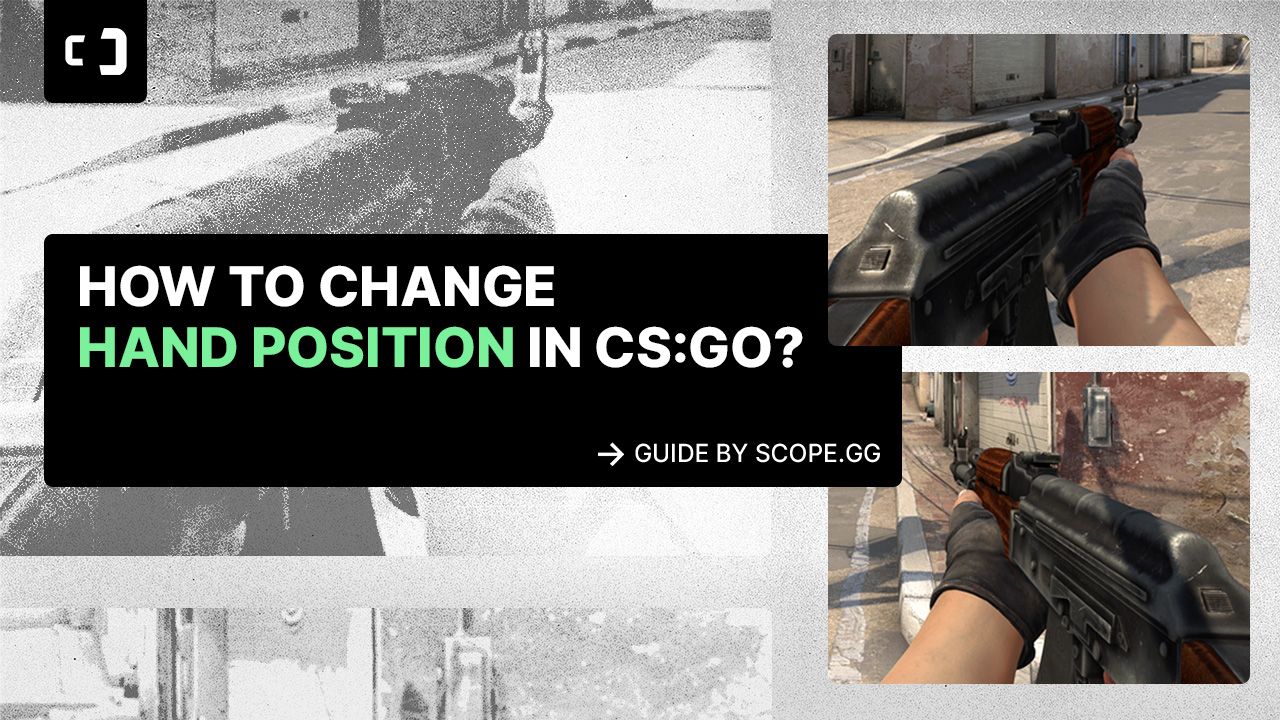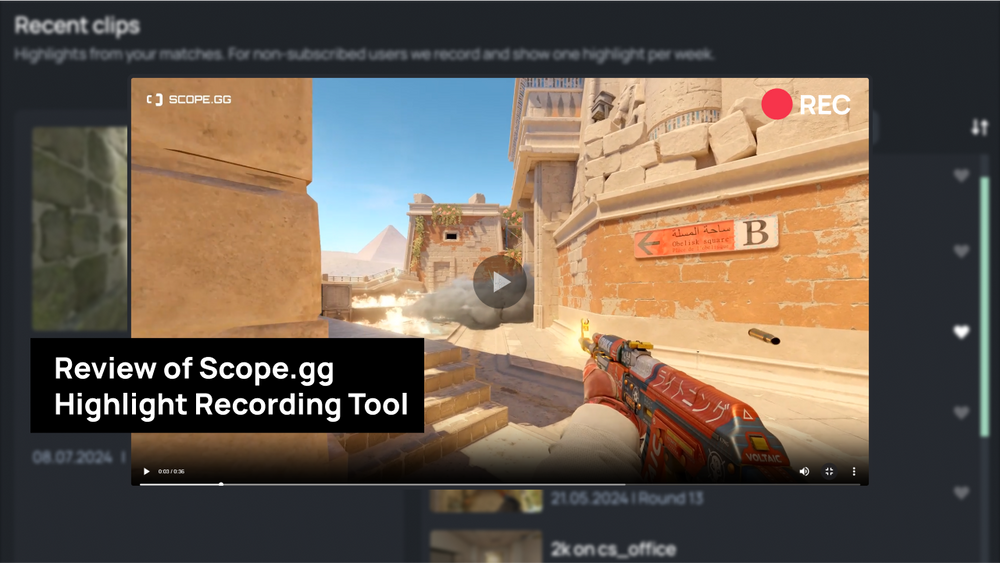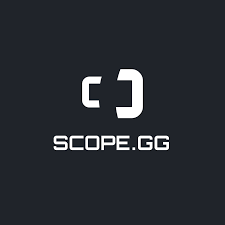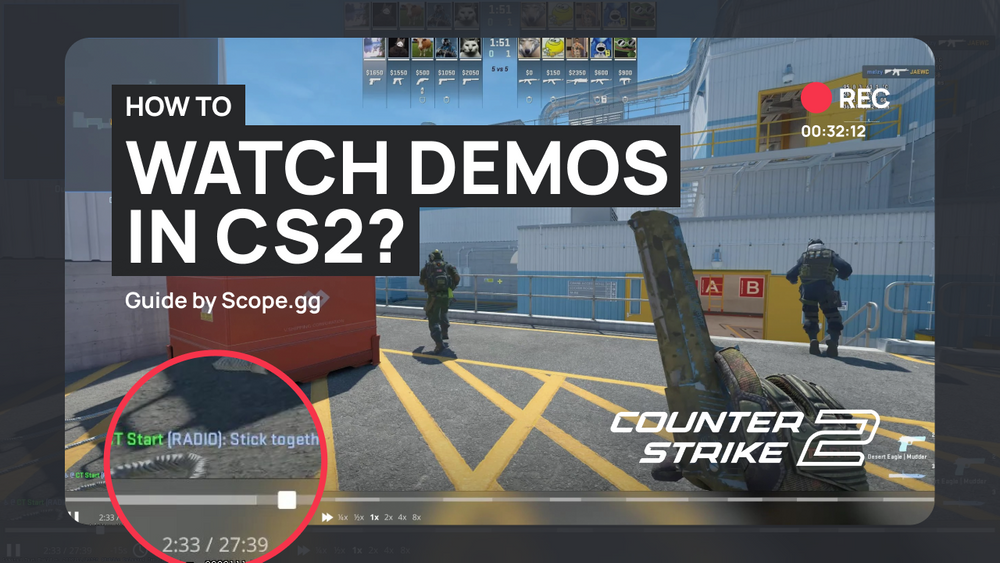We have two ways of changing the hand positioning - hard and simple. Considering that the latter may not always be available, we’ll take a look at both.
The hand placement is affected by viewmodel commands. Let’s take a closer look:
- viewmodel_fov - even though in other games this parameter should affect actual field of view, increasing field of view in competitive games like CS:GO would be akin to cheating. That’s why all this command does is visually change the length of the hands. Increasing this parameter helps to avoid the feeling of the player character sticking the weapon up to his nose.
- viewmodel_offset_x - change the vertical position of hands with weapon
- viewmodel_offset_y - change the horizontal position of hands with weapon
- viewmodel_offset_z - change the diagonal position of hands with weapon
There’ll be no need to remember what you learned back at school about the axes, understanding that by changing the parameters with corresponding commands you move the hand model is enough. It’ll probably take you several minutes to find the perfect position for you, but it’s definitely worth it.
There’s also a command that does the same as a setting in game’s options, the general positioning of the hands:
- viewmodel_presetpos - it has a value from 1 to 3, with 1 being the classic one, same as in CS 1.6, 2 is the default CS:GO one and 3 is the enlarged one.
So, we’ve covered the hard way to set your hand position the way you want to. However, thanks to the members of the CS:GO community we have access to a much more convenient way. Let’s make our way over to Steam Workshop and find the “crashz’ Viewmodel Generator” map.
This is by far the simplest and handiest tool to set your viewmodel however you’d like. All you have to do is shoot at the directional arrows just like on a screenshot below and the model will move. You can change everything, including length and position and change between right and left hands.
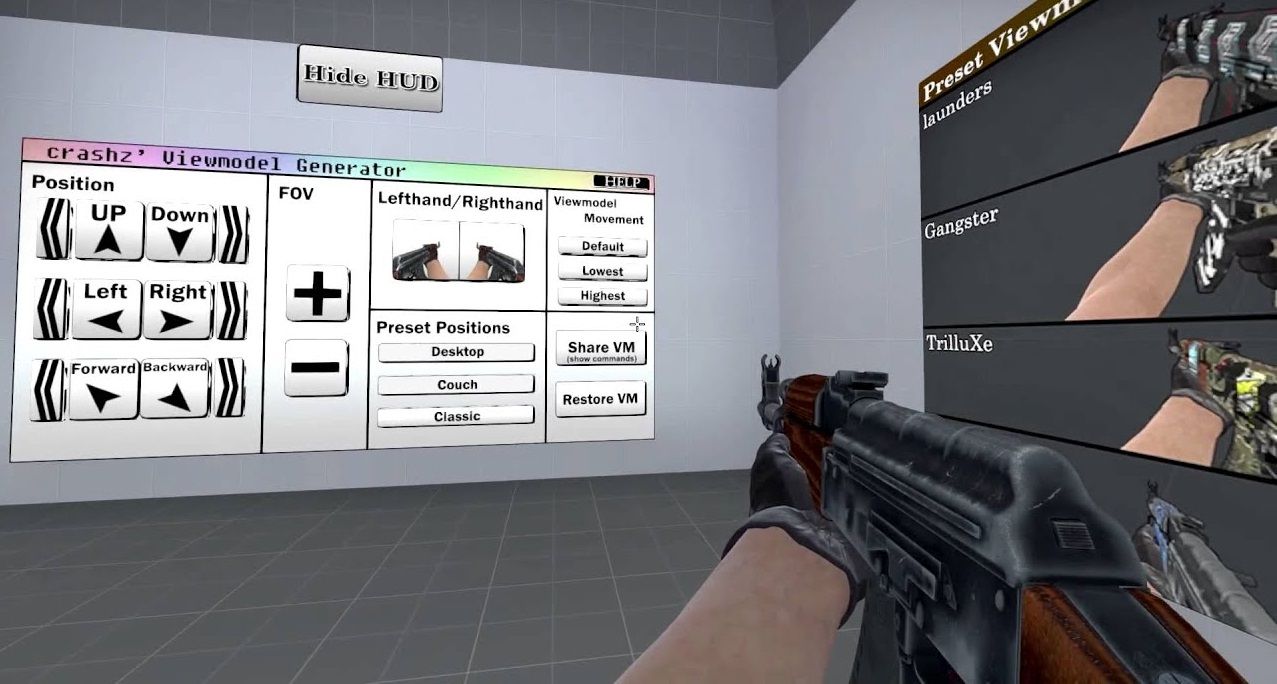
This map also allows you to change several parameters for the weapon's model. Let’s take a closer look.
Setting the CS:GO up to suit your needs is the key to success. The developers have left the players with plenty of means to tweak almost anything you see on your screen, things like field of view, hand placement, shaking and much more. Even little things like these may smooth out your gameplay by making you less distracted by weapon and hand models.
Increase your rank, win rate, and KDA in CS:GO

How to switch your weapon to the left/right hand in CS:GO?
You’ve probably already noticed the hand positioning on pro players’ streams. Some of them actively change between right and left hands. This trick won’t make you shoot any better, so what’s the point? The point is, changing to the left or right hand might help you peek an opponent on bottom-right or bottom-left corners of the screen, respectively. Changing the hand might help you look at the game from a new perspective.
The command that moves your weapon between left and right hands is cl_righthand. The value of 1 moves your weapon to the right hand and the value of 0 to the left.

To make the switch easier, you can make a keybind for that. Some players prefer to play with AWP in the left hand and all the other weapons in the right hand. There are two ways we can make a bind like that. The first one uses two keys, the second one uses just one. We’ll cover both and it’s up to you to choose whichever one you prefer.
For the two-key bind enter the following in the in-game console: bind “F1” “cl_righthand 0”, bind “F2” “cl_righthand 1”. You can use any other buttons instead of F1 and F2, X and C, for example. Although we’d recommend leaving those for something more useful, like choosing different types of grenades.
In the single-key bind the hand position will switch whenever you press the key. In the in-game console, enter the following: bind “F1” “toggle cl_righthand 0 1”. Just like before, you can use any other button instead of F1.
How to get rid of hand shaking in CS:GO?
Hand shaking during movement is also one of possibly distracting things in CS:GO. It may be especially critical for the new players, they have plenty of information to be aware of as it is, so the AK swinging all around the screen can be quite distractive.
It should be noted that during the tournaments players have to use the default settings for some of the commands we’ll be mentioning below. Some of them won’t even work without sv_cheats 1 enabled.
So, here are the three commands that will help us remove the hand shaking.
- cl_bob_lower_amt - the higher the value of this command is, the closer to the player the weapon will move at the start of the movement. If that is something that you find distracting, set the value closer to 1. The default value for it is 25. This command doesn’t affect the hand models.
- cl_bobamt_lat - the lesser the value, the lesser your weapon will swing horizontally.
- cl_bobamt_vert - the lesser the value, the lesser your weapon will swing vertically.

Back in Counter-Strike 1.6 we also had access to a cl_bobcycle command that entirely disabled the hand shaking at the value of 0. However, the developers have removed this command in CS:GO and the current game engine doesn’t allow us to entirely disable hand shaking. Still, the commands we’ve covered above should still heal if you’re irritated by the default settings.
The important thing to note is that setting the lowest value possible for the previous commands will make the sniper rifle scope move less frantically while moving, thus making aiming down the sight much smoother.
Why CS:GO pro players play with left hand orientation?
- Default Setting or Video Casting: In some cases, the choice of left hand orientation is simply due to the default setting of the video casting or streaming platform. When viewers watch gameplay videos or live streams, the default setting might display everyone's orientation as left-handed. As a result, some players adopt the left hand orientation to align with what they see in those videos or streams.
- Personal Preference and Dominant Eye: For some players, the left hand orientation is a matter of personal preference, similar to their choice of mouse, keyboard, or gameplay resolution. These players may have a more dominant left eye compared to their right eye, and they use the left hand orientation to suit their visual strength. Just as we have left-handed and right-handed individuals in the real world, players with a dominant left eye find it more comfortable and effective to use the left hand orientation.
Ultimately, the choice between left or right hand orientation in CS:GO is a personal decision based on individual preferences and visual factors.
How do I change the hand position in CS2?
At the moment, we know that in CS2 (Beta), there is no way to change the position of the hands; they are always on the right. However, since many players prefer the left-hand position, we do not exclude the possibility that Valve will add this option to the final release version.
How can I track the impact of hand position on skill improvement in CS:GO?
When it comes to choosing your hand position in CS:GO, it's important to prioritize your internal feelings and overall comfort while playing. This should be the primary factor guiding your decision.
However, utilizing our Scope.gg statistics and analytics service, you can track the improvement or decline of your AIM and K/DA in games to determine if there are any noticeable statistical effects resulting from your hand position choice.