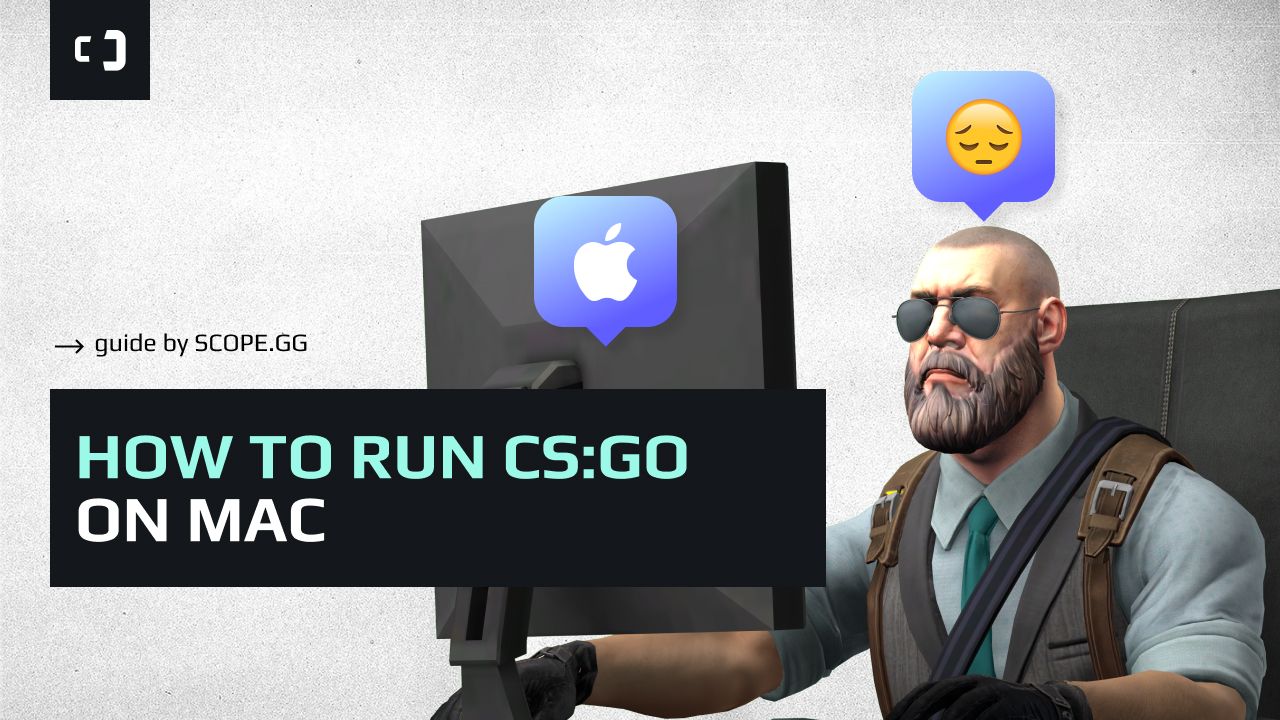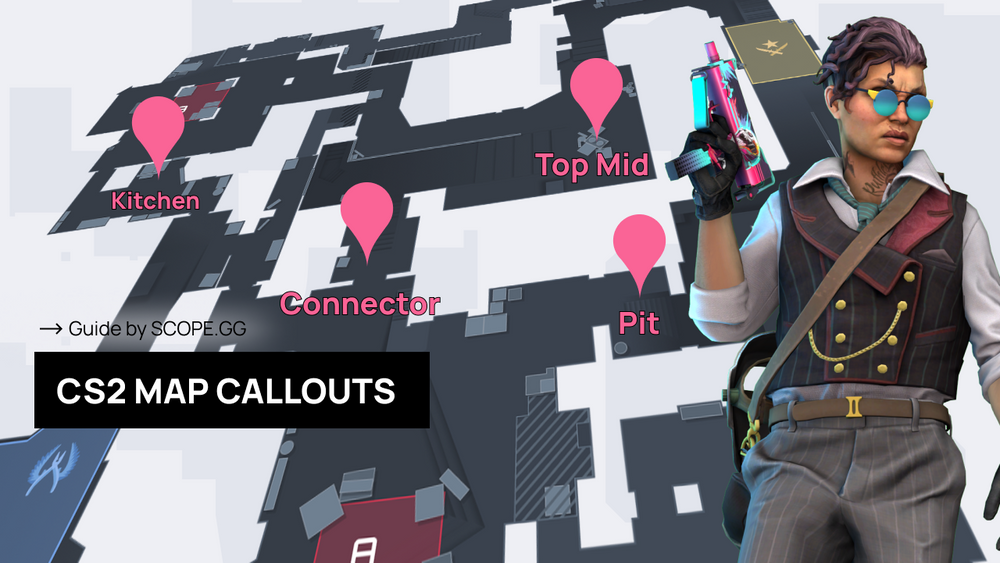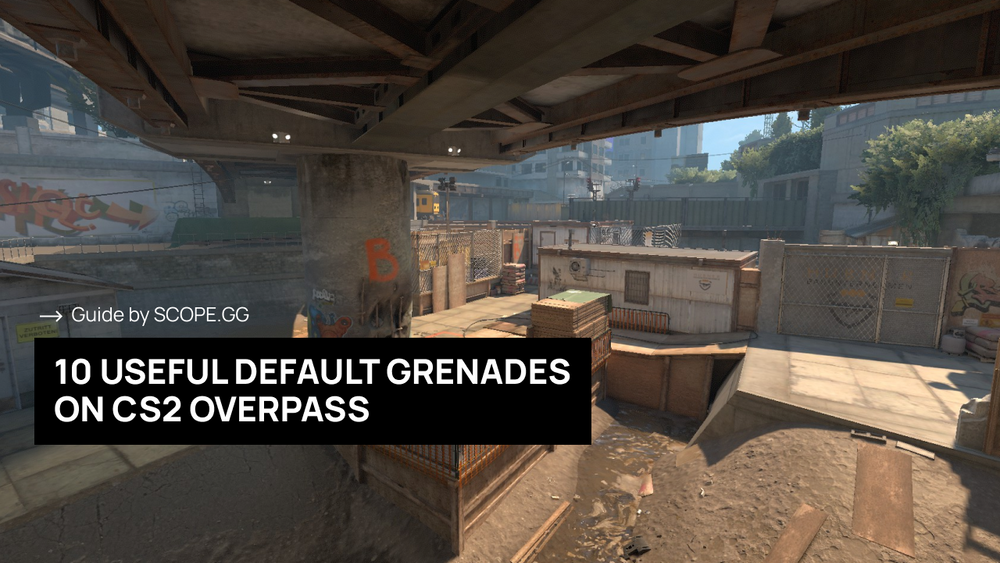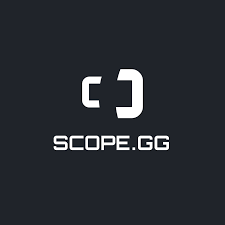Laptops by Apple are not designed for gaming; they weren't intended for such tasks, but you can still play on them. The manufacturer has created a built-in utility called Rosetta 2, which converts Intel apps to M1. It allows you to run programs on macOS, but takes about 15-20% of the already low performance.
Because of this, don't expect the game to run smoothly. Even with optimized settings, your FPS won't be enough to play comfortably. We found the information about MacBook performance in CS:GO. Here it is:
- MacBook Air M1 2020 (Rosetta 2) - 40-50 FPS;
- MacBook Pro M1 2020 (Rosetta 2) - 70-100 FPS;
- MacBook Pro 2019 - 60-90 FPS;
- MacBook Air 2019 - 25-30 FPS;
Such low frame rates are not only due to the low performance of MacBooks. Steam is poorly optimized and not well-adapted for Mac users. It is clear that there are not many players using MacBooks, but we hope that Steam developers will take action and optimize their platform better.
CS2 is not supported on MACs
As of October, 2023, Counter-Strike 2 is not supported on Macs. This is due to the fact that the game uses an outdated version of OpenGL that is not compatible with newer macOS versions.
There is no information from Valve on whether or not they plan to support CS2 on Macs in the future. In the meantime, players who want to play CS2 on a Mac can use a third-party program to run the game in Windows.
Requirements for playing CS:GO
Minimum system requirements to play CS:GO on Mac OS:
OS: MacOS X 10.11 (El Capitan) or later
Processor: Intel Core Duo Processor (2GHz or better)
Memory: 2 GB RAMGraphics: ATI Radeon HD 2400 or better / NVIDIA 8600M or better
Storage: 15 GB available space
With this configuration you’ll have the game launched, but the FPS will be barely acceptable for your eyes. To make the experience better, you’ll need at least 60 FPS. That way the game won’t lag badly, however, it would still be hard to enjoy the game and show a decent performance: most of your enemies will have a good PC with 144 hz or 240 hz monitors and high FPS. In other words, you won’t be able to react to their peeks.
Optimal value is around 120 FPS — only then you can play properly, given that your computer is set up the right way.
CS:GO optimization for Mac
The first thing you need to do is to set launch options. To do that, quit the game, open Steam - Library - Press Right Mouse Button on Counter-Strike: Global Offensive and choose Properties. Launch options can be found in the General area.
-high -tickrate 128 -novid -nojoy +cl_forcepreload 1 -console -lv -full
This is what these options mean:
- high – the game is launched with high priority;
- novid – skips the intro, thus making the game load way faster;
- nojoy – disables controller support;
- cl_forcepreload 1 – preloads all textures, therefore improving FPS on weak PCs and laptops;
- console – enables the console;
- lv – disables blood;
- full – launches the game in fullscreen mode.
The next step is video settings. We recommend setting everything to low to increase FPS. Otherwise, your eyes won't handle it for long.
Settings for the best performance:
- Resolution - 1024х768
- Display Mode – Fullscreen
- Laptop Power Savings – Off
- Global Shadow Quality – Very low
- Model / Texture Detail – Low
- Shader Detail – Low
- Effect Detail – Low
- Multicore Rendering – On
- Multisampling Anti-Aliasing Mode – Off
- FXAA Anti-Aliasing – Off
- Texture Filtering Mode – Bilinear
- Vertical Synchronization – Off
- Motion Blur – Off
Now, type these commands in your console:
cl_autohelp 0;
cl_cmdrate 128;
cl_updaterate 128;
cl_disablefreezecam 1;
cl_disablehtmlmotd 1;
cl_showhelp 0;
cl_freezecameffects_showholiday 0;
gameinstructor_enable 0;
mat_queue_mode -1;
r_drawtracers_firstperson 0;
These will disable unnecessary hints and game elements that may cause lag.
Additional Advices
When you launch CS:GO on your Mac, make sure to turn off other apps.Because of how Apple laptops are designed, every extra program will load the system very heavily and lower your FPS in the game.